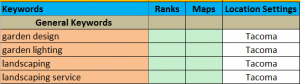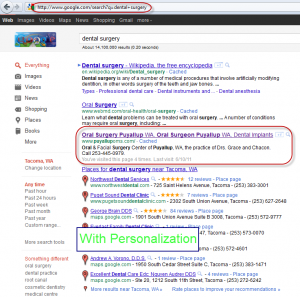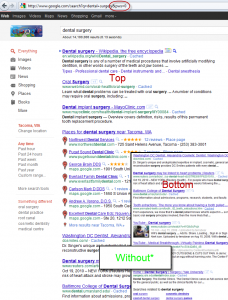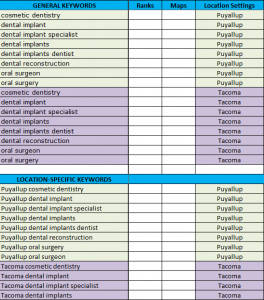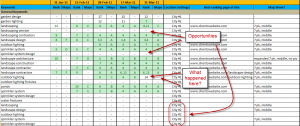Google had a major SERP layout change in November 2010. This means that there are hundreds if not thousands of potential SERP configurations with little predictability from keyword-to-keyword and week-to-week. Automated RC (Rank Checking) tools include Firefox add-on from the ubiquitous, free SEO Book, and RCer from the SEO Powersuite, as well as the expensive solution of AWR(Advanced Web Ranking). The vast majority do not measure Localized search results – meaning that they assume a mythical “center-of-the-USA” location and reference their analysis from that place. None of them currently measures Google Maps/Places ranks. (Authority Labs and AWR claim they do, but their results are unreliable) After months of testing different RC tools and finding them all unsatisfactory for these two reasons, Search Engine Optimist decided to go with Manual Rank Checking – meaning using human eyeballs – as the only truly accurate, reliable solution. Here is how it works.
STEP 1: PREPARE FILE
Create a spreadsheet with columns for Keyword, Location, and the ranks for both total and maps, like so:
Best to highlight the cell to the right of “General Keywords” and set “Freeze Panes” to freeze the top row(s) and left column with keywords. Sound simple? Good! But we’re not done yet.
2: REMOVE PERSONALIZATION
The folks at Google like to think they know better than you do, about what you want. Therefore, if you have ever visited a site more than once, it will remember and move that site up a bit in the ranks for applicable search terms. If you have been on a site a lot (for example, if it is your own site or the site of a client) then this effect can be dramatic.


* Where the #@&* did my site go!?
(Typically this effect is less noticeable with Google Places than with organic)
We need a way to turn this off reliably. There are several methods.
- Type “&PWS=0” (without quotes) onto the end of each URL you have used to search for something in Google. This is the most reliable method I know.
- Sign out of Your Google account and “disable customization” or clear all cookies.
- Drag this bookmarklet to your Firefox bookmark bar
- Use Google Global (very handy for searching international too)
- Setup a custom search engine in Chrome to auto-add the “&PWS=0” code to any search process . This method works best for me
Some SEOs claim that just signing out of your Gmail account is enough to disable personalization, but Google says otherwise.
3: PICK THOSE KEYWORDS!
Whatever process of keyword discovery you use, distill that list down to a manageable number. We pull several hundred KWs (keywords) from the sites of our clients and the competitor sites of the client. We also pull KWs from their Analytics and our own, as well as from the brains of the client. We then narrow down to about 20 KWs for the average client. Then we add those 20 again but with the “geo-tag” (cityname, region, state, zip code, etc.) added to them. We will typically end up with something like this:
Here I have highlighted the Puyallup-checked KWs in light green and the Tacoma-checked KWs in light purple. It is helpful to separate them by “General” and “Location-Specific” KWs, because it is typically much easier to rank a client for the latter, though obviously there is less traffic.
4: RANKCHECK THAT SUCKER!
There are fast and there are slow ways to do this. I find scrolling out in Chrome until the entire SERP is on the one page, copying the KW and pasting it into Chrome and hitting “Paste and Search”, then Ctrl-F (Find) and typing in a few distinctive words from the site of the client and/or Places page. All this usually does the trick. If no-show on the first page, I check the 2nd also, call it quits and then move on.
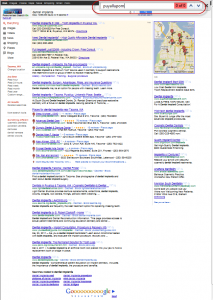
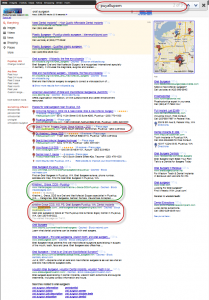
Note that this method did NOT find the Insiderpages listing (in green bubble) belonging to the client.
5: RECORDING RESULTS
In the “Rank” column, count from top to bottom. Count organic and Maps listings, but not ads, video or news (unless you think the customers that belong to the client will care about news or video). For Maps listings, put the letter of the listing. Multiple instances on the first page are separated by commas. For example, the above right-hand SERP would be listed as “6,13 C” (not counting the Insiderpages listing) for Puyallup OMS. Any KW that the site and/or listing does not rank for should be marked with a “-“ to show that it has been checked. I also like to use Conditional Formatting to show any # less than 10 as green, in order to be able to see how many keywords are on the first page at a glance.
6: FINE-TUNING & TRENDING
There are a few additional data points that might be worth collecting.
- Whether or not Google Maps/Places listings pop up for each particular keyword and the configuration of the “7-pack”, “Expanded 3-Pack” etc. This allows us to determine at a glance if we should focus our SEO strategy on the Places listing or website that belongs to the client, or some combination.
- Which page of the site shows up for each KW? If linkbuilding is going to be attempted on a particular KW then the highest-ranking page should be linked to. If the homepages belonging to the website do not rank at all, then there might be something wrong, at least for a small biz client with few pages on their site. Once you do this on two or more separate occasions, you will have different data points and can now do what is called a “Trend Analysis” – meaning you can see if any particular KWs are getting better or worse.
Match this sort of robust, accurate rankchecking up with in-depth analysis of Analytics and call-tracking traffic. It should be possible to prove the ROI of your SEO service to a skeptical business owner with little difficulty, and justify an increased fee
Write me at carl(at)seattlesearchnetwork.org and/or leave a comment with any suggestions to this system.